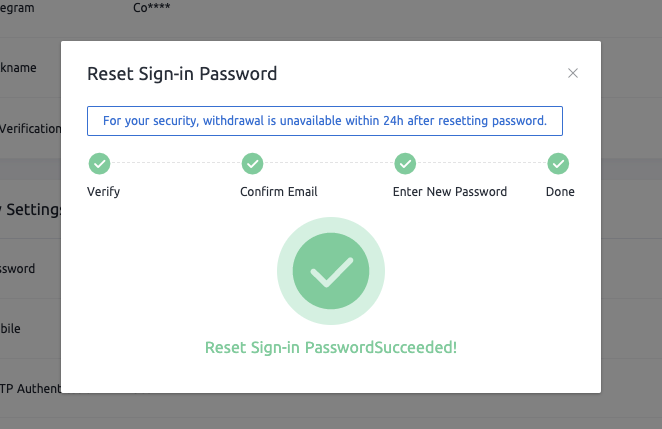How to Reset or Find Back Sign-in Password in CoinEx

Method 1: Reset sign-in password
1. Go to CoinEx website www.coinex.com, log in your account, and click [Account Settings] from the [Account] menu in the upper right corner.
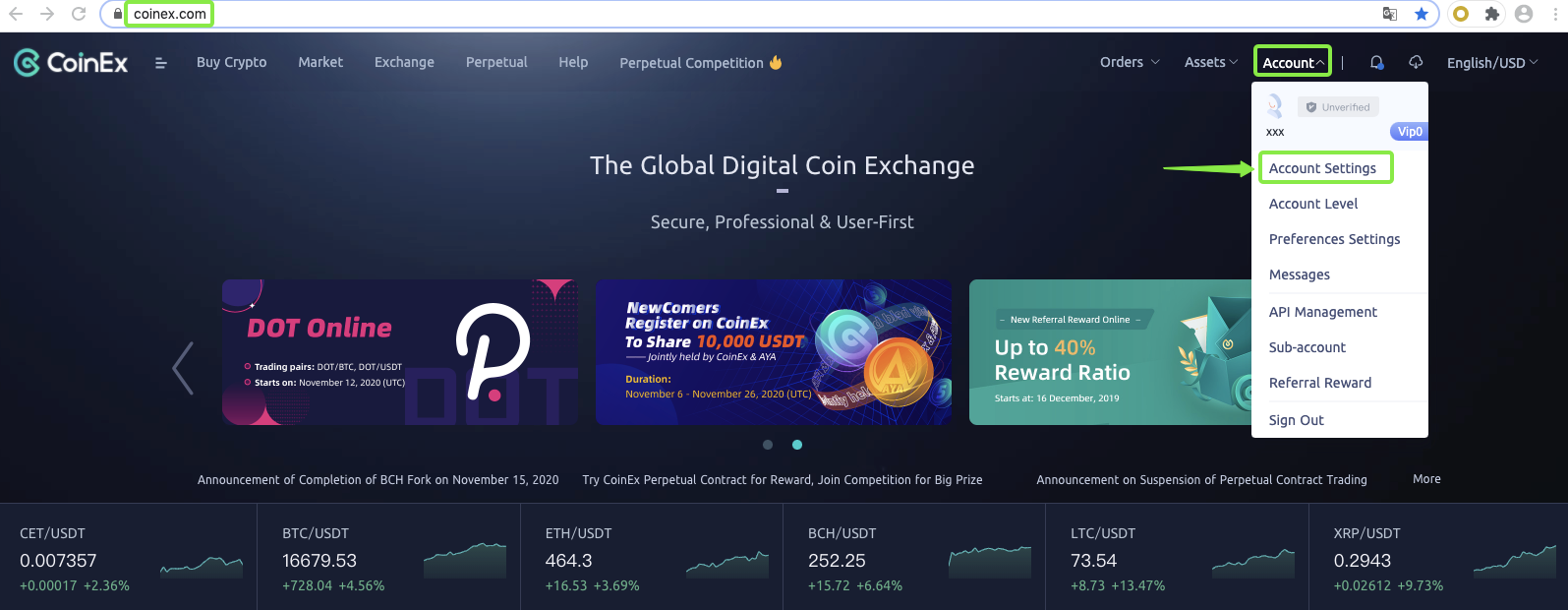
2. Click [Reset] on the page of [Account Settings].
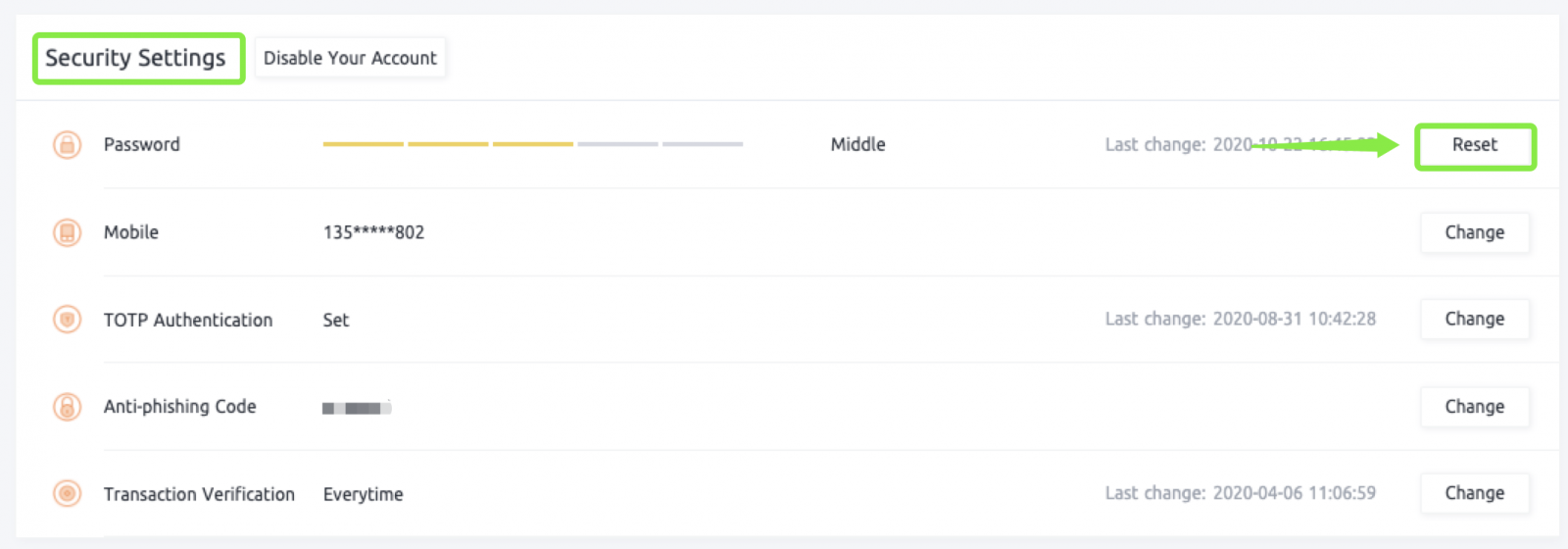
3. Get and enter GA/SMS code, and then click [Next].
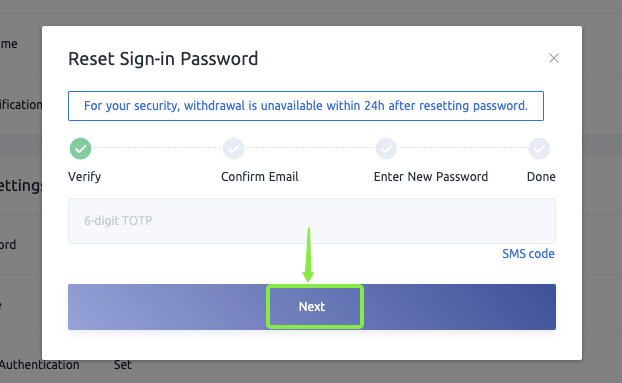
4. Enter new password and re-enter it for confirming, click [Next] after confirming.
Note: Please set a high strong password combining with uppercase and lowercase letters, numbers and characters, and keep your password safe.
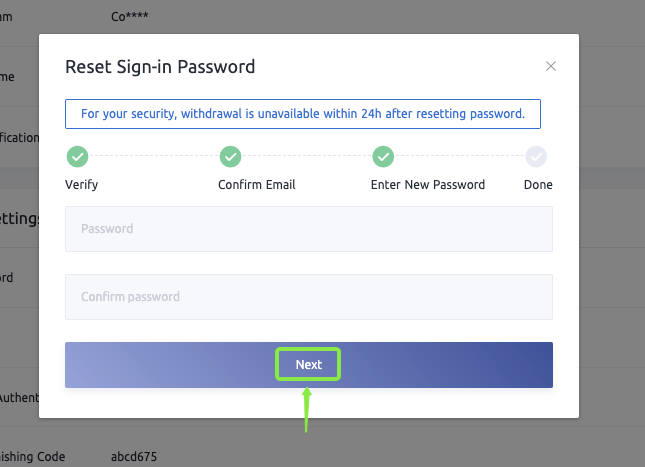
5. Sign-in password resetting succeeded after finishing the above steps.
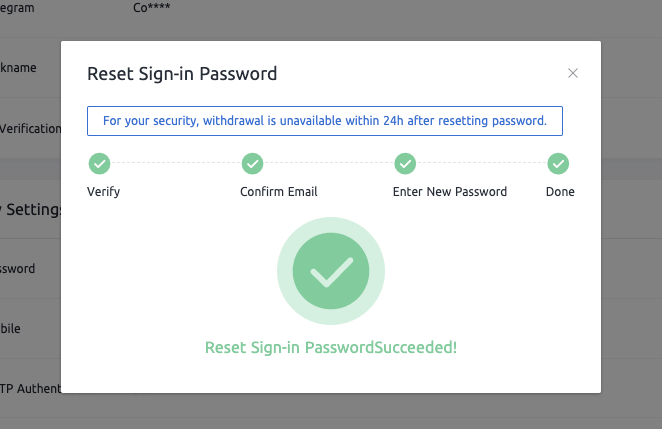
Method 2: Find back sign-in password
1、Go to CoinEx website www.coinex.com, click [Sign in] in the right-top corner.
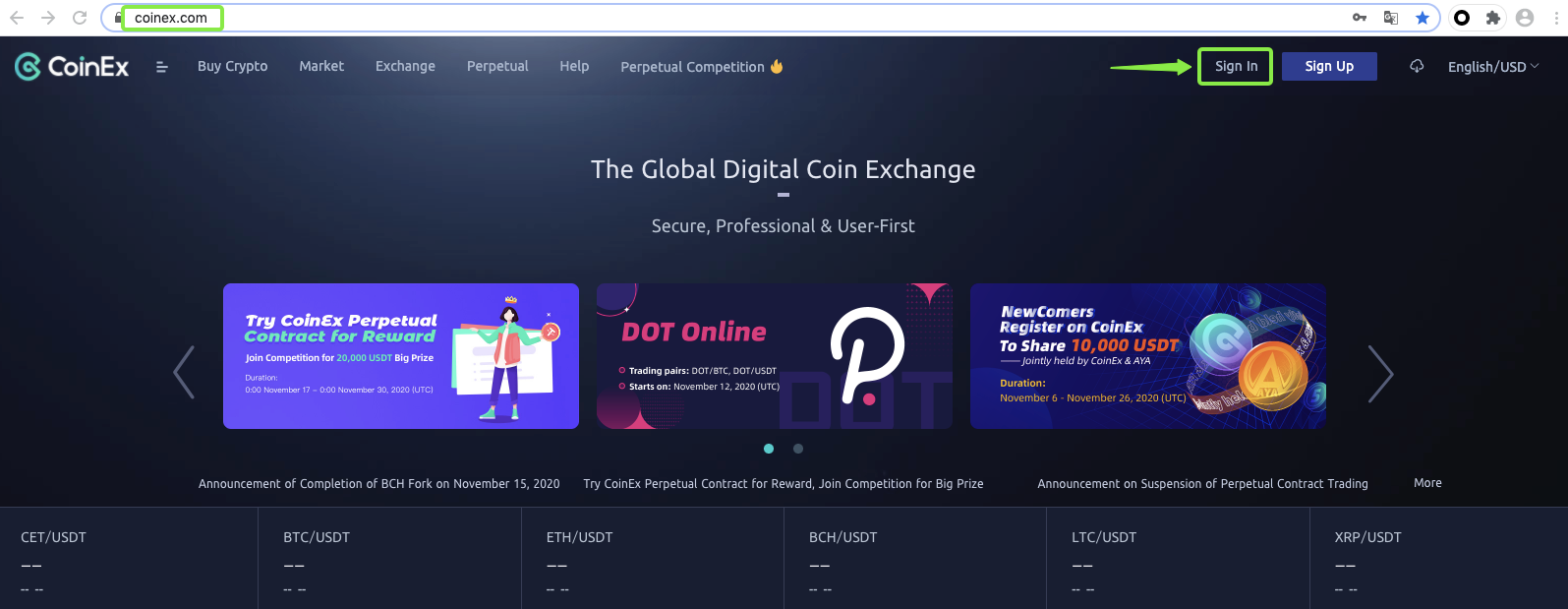
2. Click [Forgot password?] after entering the [Sign in] page.
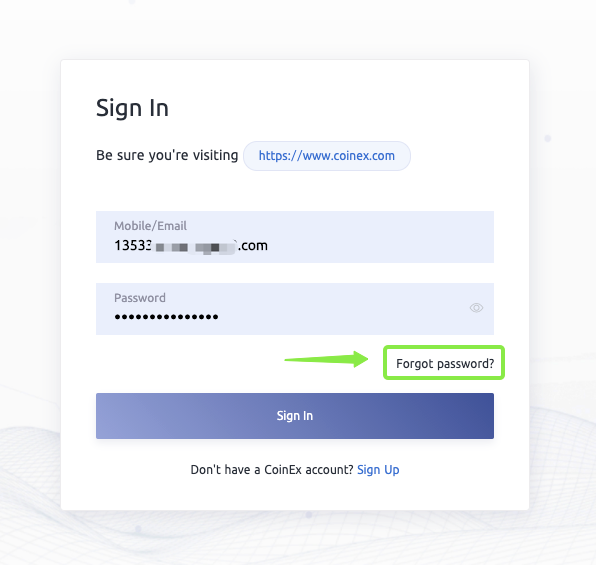
3. Enter your email, get and enter email verification code, click [Next] after double-checking.
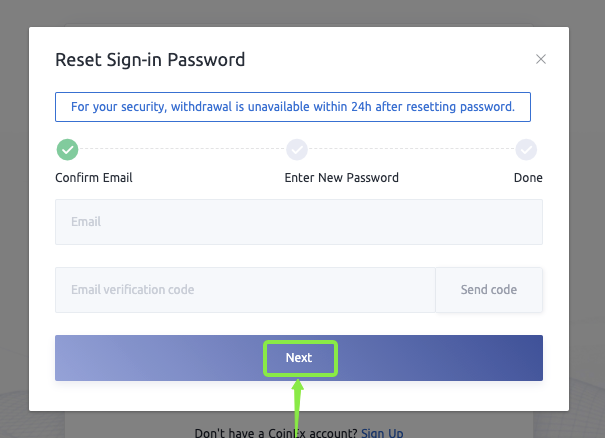
4. Enter a new password and re-enter it for confirming, click [Next] after confirming.
Note: Please set a high strong password combining with uppercase and lowercase letters, numbers and characters, and keep your password safe.
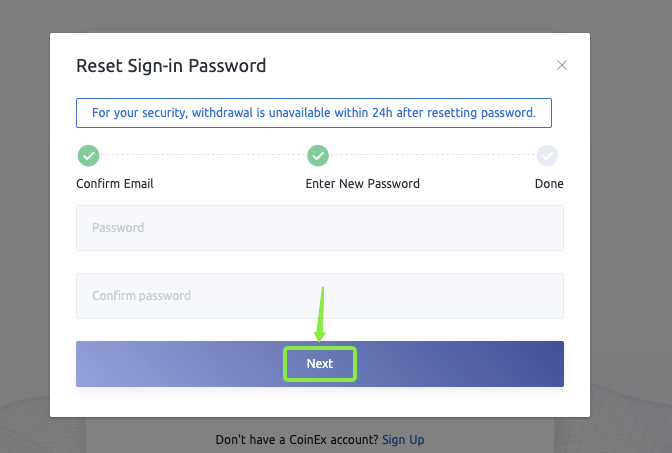
5. sign-in password resetting succeeded after finishing the above steps.