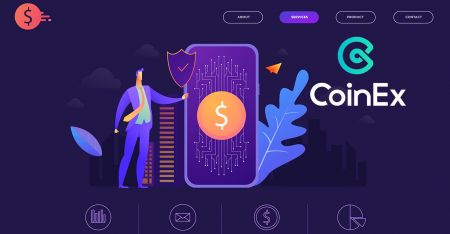How to Sign Up and Login Account in CoinEx
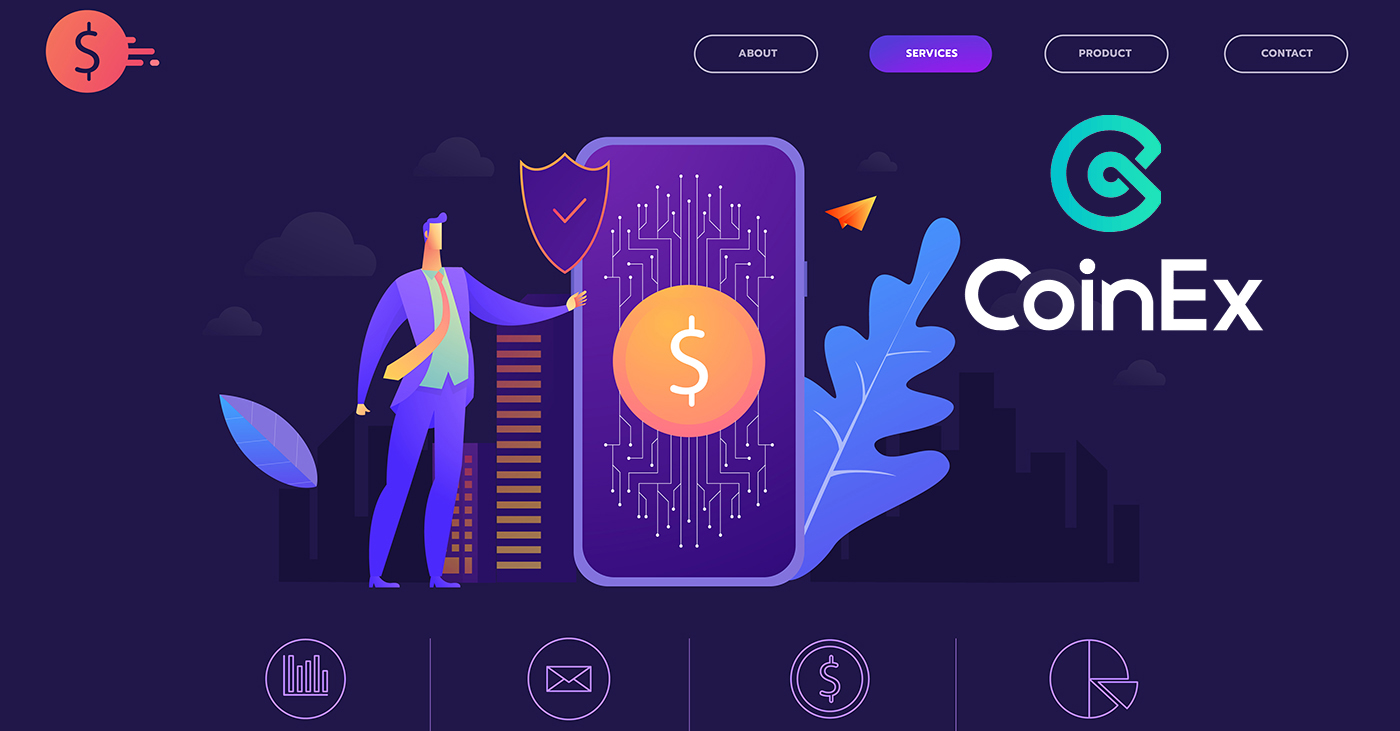
How to sign up an account in CoinEx
How to sign up a CoinEx Account [PC]
1. Go to the official website of CoinEx www.coinex.com, and then click [Sign up] at the right corner of the top.
2. After you open the page of registration, enter your [Email], click [Get code] to receive [Email verification code] and fill it in. Then set up your password, click [I’ve read agreed to Terms of Service] after you finish reading it, and click [Sign Up].
Reminder: Your email address is significantly connected to your CoinEx account, so please make sure of the security of this registered email account and set up a strong and complex password that should consist of uppercase and lowercase letters, numbers and symbols). Last, remember the passwords for the registered email account and CoinEx, and keep them carefully.
3. Following the steps before, you will finish signing up your account.
How to sign up a CoinEx Account【Mobile】
Sign up via CoinEx App
1. Open the CoinEx App [CoinEx App IOS] or [CoinEx App Android] you downloaded, click on the profile icon in the upper left corner.
2. Click on [Please sign in]
3. Choose [Register]
4. Enter [your Email address], enter Referral code (optional), Read and agree to Terms of Service, click on [Register] to verify your email address.
5. Slide to complete the puzzle
6. Check your email, Enter the email verification code sent to your Email box.
7. Set up your password, click on [Confirm]. Now you are able to log in to start trading!
Sign up via Mobile Web (H5)
1. Enter CoinEx.com to visit CoinEx official website. Click on [Sign Up] to for Sign Up page.
2. You can sign up with an email address:
1. enter an email address.
2. press [send Code] to receive Email verification code to your Email-box.
3. fill [Email verification code] in.
4. Set up your password
5. Enter your password again
6. Enter referral code (optional)
7. Click [I’ve read agreed to Terms of Service] after you finish reading it.
8. Click [Sign Up] to finish signing up your account.
Download CoinEx App
Download CoinEx App iOS
1. Sign in with your Apple ID, open App Store, search “CoinEx” and press [GET] to download it; or Click on the link below then opened it on your phone: https://www.coinex.com/mobile/download/inner
2. After the installation, return to the homepage and press [CoinEx] to get started.

Download CoinEx App Android
1. Click on the link below then opened it on your phone: https://www.coinex.com/mobile/download/inner
2. Click [Download].
Note: (You’ll need to enable ‘allow install apk from unknown resources’ under your private settings first)

3. Return to your home screen.

How to login to your CoinEx account?
How to login to your CoinEx account [PC]
1. Go to the official website of CoinEx www.coinex.com, and then click [Sign in] at the right corner of the top.
2. After entering your registered email account or mobile number, and enter your [Password], click [Sign In]. Based on your 2FA binding tool, enter your [SMS code] or [GA code] and then you are done.

 `
`
How to login to your CoinEx account [Mobile]
Login to your CoinEx account via CoinEx App
1. Open the CoinEx App [CoinEx App IOS] or [CoinEx App Android] you downloaded, click on the profile icon in the upper left corner.
2. Click on [Please sign in]
.jpg)
3. Enter [your Email address], enter [your password], click on [Sign in].
.jpg)
4. Slide to complete the puzzle

We have completed the login.
.jpg)
Login to your CoinEx Account via Mobile Web (H5)
1. Go to the official website of CoinEx www.coinex.com on your phone, and then click [Log in] at the right corner of the top.

2. Enter [your Email address], enter [your password], click on [Sign in].

3. Slide to complete the puzzle

4. press [send code] to receive Email verification code to your Email-box, then fill it in [Email verification code], press [submit]

We have completed the login

Frequently Asked Questions (FAQ)
Why can’t I receive emails?
If you didn’t receive your email, you can try the following steps:
1. Check whether you can send and receive emails normally in your Email Client;
2. Please make sure your registered email address is correct;
3. Check whether the equipments for receiving emails and the network is functioning;
4. Try looking for your emails in Spam or other folders;
5. Set up the whitelist of address.
You can click on the blue words to check: How to set up your whitelist for CoinEx emails
The email addresses to be included in the whitelist:
[email protected]
[email protected]
[email protected]
[email protected]
If none of the provided solutions can solve your problem, please submit a ticket for help.
Why can’t I receive SMS?
The network congestion of the mobile phone may incur the problem, please try again in 10 minutes.
However, you can try to solve the problem following the steps below:
1. Please make sure the phone signal is working well. If not, please move to a place where you can receive a good signal in your phone;
2. Turn off the function of the blacklist or other ways to block SMS;
3. Switch your phone to Airplane Mode, reboot your phone and then switch off Airplane Mode.
If none of the provided solutions can solve your problem, please submit a ticket.
Why I Receive Unknown Sign-in Notification Email?
Unknown Sign-in Notification is a safeguard measure for account security. In order to protect your account security, CoinEx will send you an [Unknown Sign-in Notification] email when you login on a new device, in a new location, or from a new IP address.
Please double check whether the sign-in IP address and location in the [Unknown Sign-in Notification] email is yours:
If yes, please ignore the email.
If no, please reset the log-in password or disable your account and submit a ticket immediately to avoid unnecessary asset loss.



.jpg)
(1).jpg)
.jpg)
.jpg)
.jpg)
.jpg)